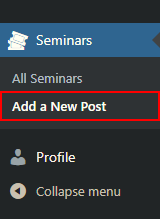- Home
- Education
- CPD Providers
- How to upload a CPD event for accreditation
How to upload a CPD event for accreditation
Thank you for providing valuable CPD events for ECU members.
If you are a new CPD provider, you will need to register before you can upload your CPD event. Please see Education > CPD providers.
If you are already a registered CPD Provider, you can upload a course by accessing your CPD provider account. Navigate to Seminars from the left side bar, and select Add New Seminar from the dropdown, or at the top of the page:
Once in the editor:
Add your seminar or event title.
In the large blank field, please give details of your seminar. Please note that these details will be published on the ECU website and as such they help prospective delegates to decide on whether to attend your course or not. It also helps the Director of Educational Development to decide on whether to accredit your CPD event or not. As such, it is helpful if you provide information such as:
- Course presenters – please provide the name of the person or persons presenting the course and a little note on qualifications and speaker accolades.
- What the course will cover, such as learning outcomes or what delegates will learn during their time on
the course. - Please include number of practical hours and lecture hours or a timetable of the event.
- Background reading – this will enable the delegates to read a little about the subject area being
covered within your course.
As you continue to scroll down the page, you will be asked to fill in details on location of your CPD event as well as details such as time and date of your CPD event.
When providing number of CPD points or credits, please note that this equates to number of hours of delegate learning (lecture/ practical/ webinar). This should not include tea/ coffee breaks, lunch or social functions run during the CPD event. It is possible to give 0.5 credits as this equates to 30 minutes of delegate learning.
Lastly, please give a contact name and email of the person organising the event. The contact person may be contacted to provide further information if needed.
Once you are happy you have completed your application, please scroll to the top of the page and click “submit for review” which is a blue button the right hand side of the screen. If you are not ready to submit, you can save your draft at any time.
If you have any further questions or queries, please do not hesitate to contact us:
Paul Roberts (info@chiropractic-ecu.org)
Educational Development: Guillaume Pablo (eacguillaume@chiropractic-ecu.org)